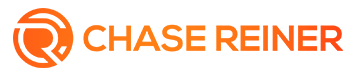Integromat Full Beginners Guide: Money Automation 2021
Nowadays people are often saying that you should stop working for your money and instead make your money work for you. But how are you exactly going to do that? Sounds impossible, right?
You go around this by going into industries and businesses such as stocks and investments. But are you making the most of it all in terms of supporting yourself across all aspects of your personal finances? While it's important to focus on your money at all times, you shouldn't have to touch it to make it work harder for you.
I'm going to guide you on how to maximize your financial potential through Integromat. If you are unfamiliar with Integromat and how it works, basically it is a program that lets you automate all kinds of integrations and tie up complex workflows for you.
If you take a look at their website, they will help you understand how their system works and how they can help you in more ways than one. Here's an overview of the different features they offer:
Connecting apps is as simple as dragging and dropping.
It's never been easier to link apps together. Integromat offers to integrate apps and automate tasks in minutes with Integromat's visual builder. Remove the guesswork by seeing how data transfers across apps.
Any app or API can be connected.
Integromat's ever-expanding library of over 1000 apps caters to every business imaginable. If you don't see an app that you like, don't worry: the company can connect to any API!
Automate all of your company's processes.
Workflows both basic and complex can be handled without jeopardizing efficiency, power, or cool. Integromat is a company that allows anyone from digital marketers to small businesses to automate their operations and tasks, from marketing and sales to IT and development.
Awesome, right? I personally use Integromat's different features such as; automating my social media posts, automating my emails, and a lot of other cool stuff
Integromat VS. Zapier: What's the difference?
Integromat is a whole lot like Zapier, if you have an idea what that is. To put it into perspective, Integromat is the visual flow builder version of Zapier.
Zapier is a workflow automation platform that connects major apps and tools such as Gmail, Microsoft apps, Slack, Salesforce, Mailchimp, and others so you can automate repetitive operations without having to call a developer.
Meanwhile, Integromat is a low-code/no-code workflow automation service that streamlines recurrent actions by interconnecting apps and data flows.
Integromat VS. Zapier: Which one is better?
Both technologies offer a comparable set of features, such as easy app connection and process automation.
Zapier and Integromat, on the other hand, fulfill this promise in various ways:
Zapier is a products resources company cooperation that doesn't require any coding. It's a simple drag-and-drop interface that's perfect for everyday activities, other business processes, and task automation.
Integromat is a low-code/no-code development environment. While simple task automation can be set up visually, more complicated scenarios necessitate a better understanding of process automation logic as well as some "hacking together" that may necessitate coding.
Integromat can be a good upgrade for small business processes and individual users looking for an affordable end-to-end business process automation tools solution because it handles more sophisticated operations.
Getting started on Integromat
Now that we've laid the foundation to familiarize ourselves with Integromat's capabilities for task automation, it's time to get us started on the actual software itself.
Now let's go over what we see on Integromat's homepage. You can see that they offer their services for a free plan, no credit cards are required. I am not familiar with the free plan and which automation goes with it but what I know is they give you the basics a small business will possibly need.
The pricing plans for the integration platform is actually very cheap, way cheaper than Zapier's plans.
When you check their plans, these are the following information that you will see:
Price
Operations
Data Transfer
Minimum Interval
The numbers for the items mentioned above differ for the individual pricing plans.
Operations
What this basically means is the way Integromat works is like other apps, you get a certain amount of operations for each plan.
To put things into perspective, when Integromat executes your scenarios, it performs an operation. Every time a trigger is run, it is counted as one operation, independently of how many bundles it collects. Whenever an event fulfills a task, it qualifies as one operation.
Which services does Integromat cater to?
Once you've chosen your plan, you may now go ahead and start creating scenarios for your tasks.
When you create a new scenario, Integromat will let you choose which services or tools you want to integrate to get started on your tasks. There are a ton of different services that you can use. Some of the industries they offer services in the list are:
Analytics
Blogs
Cryptocurrency
Customer Support
Database
E-commerce
Emails
Forms
Google
HR
Marketing
News
Project Management
Social
Video
And this is just scratching the surface, if you want to go ahead and check the hundreds of services available for their program, you can check this list they provided.
Scenarios
Now that you've familiarized yourself with the services available, you can now make a scenario to get started.
To give you an example I will be making a scenario of my own.
The services that I will be selecting are Google Sheets and Twitter then press continue.
Now that you've landed on the new scenario page, let me explain to you that you can only have one of these, you can't have multiple starting triggers.
A trigger is a module that can return bundles that have been added or updated since the scenario's last deployment depending on the settings.
This just means that with Google Sheets and Twitter, you can only command one program to trigger the other and vice versa.
In our case, we're going to start with Google Sheets. We're going to want to watch for new rows. what that means is that we want to go and see if there is new information being added to our Google Sheet. So then you get all the data added in the prompt.
Optimizing Your Google Sheets Integration
To get into the more technical things in regards to this, let's look at the information that they require for you to fill up once you've chosen your program, namely Google Sheet:
Connection: this is the Google account that you will use that has the Google Sheet that you will integrate with Twitter.
Spreadsheet: Now what we want to do is we want to find the exact Goggle Sheet that we need or make a new Google Sheet appropriate for the scenario. This is a very easy step you just have to make sure that the name of your spreadsheet is directly related to the scenario in order for you to find it easily. Now all you have to do is look for it and select it on Integromat and you're good to go.
Table contains headers: this is a case-to-case basis, observe your sheet and fill this up appropriately. In my case, I have none so I selected "No"
Limit: I chose 1 because I did not want it to read every single row because if then by the time I run it twice or three times it's gonna have all of these pretty much read and then it's going to miss out on a bunch of other rows.
Press "OK" once you're done filling out the abovementioned details.
After pressing "OK" Integromat will now prompt a new pop-up message for you to fill up. The details are as follows;
Choose where to start:
Since specified ID: _______
All
Choose manually
I personally choose "All" and what this means is that the program will read the Google Sheet from the first row until the last, If I chose the "Since specified ID" option I will have to enter in which row it should start with until the bottom. The "Choose manually" option means that the program will read only the specific cells that you will type in.
Now the amazing thing about this is that once we filled up our Google Sheet with the text that we want to publish we can now go ahead and post these to every social media platforms that we have and schedule it out. It's that easy!
Optimizing Your Twitter Integration
Now let's dive into the technical data that Integromat will require once you've prompted Twitter:
Connection: From here you will have to log in to the Twitter account that you want to connect to your Google Sheets.
Status: This is where you reference the row from the Google Sheet you previously entered.
Now the amazing thing about this is that once we filled up our Google Sheet with the text that we want to publish we can now go ahead and post these to every single social media platform that we have and schedule it out. It's that easy!
Resetting a module
In case you want to reset a whole module all you need to do is right-click on the program's icon in the middle of the page and select "Choose where to start" then select your previous choice and it will start all over again.
Connecting multiple Twitter accounts
You're done laying out the basics, now let's say you have more than one Twitter accounts you want to automate for a certain subject.
What you can do is clone the existing Twitter module you already did and you can then connect all of your Twitter accounts to each one of the clones.
You can drag and drop these clones to connect them to each other and give your scenario a cleaner look.
I am currently testing on five or six different social media platforms with different social media profiles.
Adding Other Platforms
Going into digital marketing does not mean that you'll only have one account on a single platform. You will most probably have a variety of accounts on different apps.
At the bottom of your scenario is a plus button that you can press in order to add a new platform.
In my case, I added Facebook Groups as additional automation for this certain scenario.
This just means that whatever I input in my Google Sheet will then be published to both the Twitter accounts and the Facebook Group I added. Essentially hitting two birds with one stone.
The thing with Facebook Groups is that you need to install an add-on in the group which is pretty easy to do. Here are the steps:
In Facebook Groups, you have to go to "Settings".
Scroll all the way down to "Manage Advanced Settings".
Click on "Apps".
Press "Add Apps"
Select Integromat and you're good to go!
Scheduling Posts
Let's say that you want to publish two posts a day, what you want to do is turn the button on the upper right (sometimes on lower left) on.
Press "Edit".
At the lower right corner, you will see a "Schedule Setting" button right beside the "On" switch.
Once you've pressed the button, it will prompt a message that requires you to fill up the specific information to let you schedule your posts. The prompt is as follows:
Run scenario
Minutes
After filling these out with your desired schedule, the program will automate it for you every single time without fail. You can turn this off anytime if you deem fit.
Social Images
One more thing that I use Integromat for is uploading social images.
This task automation is basically the same thing where we were taking the content from a Google Sheet, but instead of a Google Sheet, I used a Google Drive folder dealing the same automation for these repetitive tasks.
The scenario I automated was basically very similar to the Google Sheet automation but instead of text, Integromat watches out for the images that are being uploaded to the Google Drive folder.
It looks for one new image every time it runs based on the date the image was uploaded.
Integromat downloads the file and it routes them to the different social media platforms and accounts that you integrated it with. The social media platforms I used it with are:
LinkedIn
Discord
Instagram
Facebook
Twitter
Making Money With Your Scenarios
These blueprints that you are working on and the cool thing about them is that you can sell a certain scenario by exporting all of the scenarios you perfected.
Here's how you can do it:
Go to the certain blueprint you want to sell.
At the bottom of your blueprint, you will see three dots, click on that.
Once the dropdown menu pops up, click on "Export Blueprint".
And if you are the one who bought a blueprint from someone, you can go to a scenario, click on the same buttons but instead of "Export Blueprint", you will be clicking on "Import Blueprint". Now all you have to do is fill up the necessary connections and intricacies for each API and your integration platforms are good to go.
Email Integration
I used to utilize this program called ManyChat before and it was working great since I can bulk message a lot of interested people and I will get about 80% open rate. But one day Facebook decided that you can no longer bulk message people anymore, you can only message people that have talked to you in the last 24 hours. I was so bummed since I spent tons of hours and money on this and got significant results with 6,000 people in my inbox only for Facebook to do that.
What I did was I created a system where I would take these messages and I would scrape their information with Phantombuster.
Here's a brief explanation of how I utilize Phantombuster. The only way somebody can sign up for my Messenger is if they enter their email so what people would do is they go to my website, they would most likely grab my SEO Checklist which will lead them to my Messenger, from there they will see a message that would require them to type in their email. This is where Phantombuster will do its job. It will take their email and it would scrape their email and give me all of their information, it would match their email to their LinkedIn profile and it would scrape through their LinkedIn profile and give me all of their information from their LinkedIn.
And the cool this is, what would happen is, I would get all this information about them, and I would assign it to their Manychat. It would grab their degree, birthday, location, etc.
What would happen is within one hour or so, they would get a message on Facebook with the automated message that I composed with all of their information.
Final Thoughts
This is only scratched the surface of what you can do with Integromat and some of the basics and maybe you might want to start using it. If you want to learn more about this, you can check out this video.