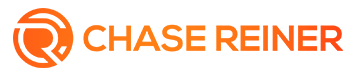What is Pinterest Pinning Tool?
Pinterest is a social media site that allows users to post images of things they like, intending to inspire others to find their own interests. People can pin images, video clips, and links.
It was founded in March 2010 and has grown exponentially over the past few years. Recently, there have been 433 million monthly active users allowing Pinterest to be one of the most active social media platforms, along with Facebook and YouTube.
It offers a lot of features that can attract many followers. Using Pinterest is a good strategy for creators and business owners to endorse and grow their brands. This article will give you an idea on how to utilize one of its basic features, the Pinterest Pinning Tool.
What is the Pinterest Pinning Tool?
The Pinterest Pinning Tool is one of the site's many features that allow users to "pin" images from the web onto their account, which helps them organize and share content with other people.
So far, this tool has been used for personal use for various purposes such as household organization, memorabilia, recipes, and more.
What are pins?
When you scroll contents from Pinterest and would like to save it and would want to refer to it next time, you can pin it. You can use pins as a means to keep your ideas together. These pins can also be accessed by people on Pinterest.
How to use the Pinterest Pinning Tool?
If you are new to Pinterest, the following steps will guide you to use this tool.
Click the Pinterest icon at the top of your browser.
Click Save on the top-left corner of a Pin you would like to save.
Choose a board where the Pin will be saved.
By using Pinterest Pinning Tool, you can create a customized pin. You will have the option of adding text, uploading an image, or choosing from one of the many available pre-loaded images.
You can also edit and adjust how long it takes before your pin goes live and how many times it is re-shared. You can also upload your own logo for a company or project.
When you click the ‘Pin It’ button on your web page, it will allow you to pin an image or video to your board on Pinterest. You are given a grid of photos and videos you can pin.
You can also share these pins with other people through the website and other social media platforms such as Facebook and Twitter.
The Pinterest Pinning Tool is an excellent way for users to reach out to others in their niche and share information on topics that best suit what they need.
How to install the Pinterest Pinning Tool?
Go to the button browser webpage, which is https://about.pinterest.com/en/browser-button.
Click the Get our browser button.
You will be given further instructions according to your browser – Chrome, Firefox, or Microsoft Edge.
Frequently Asked Question
How to Create a Pin?
It is important to have a concrete idea of what contents you want to pin. This will be based on the motivation of what you are going to do – is it to set a trend, to boost your brand, to inspire people with a specific niche.
Aside from this, you have to know your target audience for your pins to be relevant. Planning will set the pace of optimizing your pins. Nevertheless, the following steps will guide you on how to start creating a pin on Pinterest.
Go to your Pinterest Profile by clicking your name, and click the plus sign at the top of it.
Select Create Pin.
Upload an image to represent your pin.
Once uploaded, click Add a Destination Link. The users will be directed to the site you added to this section.
However, if the image is already published by another site, you can upload the image by clicking Save from the site. Then, you can add the URL of the site.
Click Add your Title. Write a title that best fits your pin.
Beneath your title, add a Pin Description. Though you can write up to 500 characters, only 50 characters will appear in the news feed.
Click Choose a Board where you add your pin. Boards are used to gather similar pins. These will sort and organize your pins according to interest or idea.
To finish this, click Save at the top of your screen.