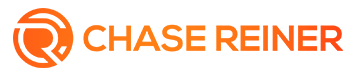Complete Guide to Reverse Image Search
Do you ever see a picture online and wonder where it came from?
Maybe you want to know more information about a person or product in a photo. Perhaps you want to find other websites that have used an image.
Whatever the reason, we have the perfect solution for you. With reverse image search, you can easily find the source of any photo---no matter where it was taken or who is in the picture.
In this article, we'll provide you with a full guide on how to get the most out of this effective tool. You'll learn what reverse image search is, how to use it on many popular platforms, and how to optimize your images as well.
Keep reading to learn more!
What Is Reverse Image Search?
Reverse image search (or photo reverse lookup) is a content-based image retrieval query technique that involves providing the input image to a search engine that returns similar images from its index.
In simple terms, it allows you to search for an image instead of words. So, if you see a picture online and want to know more about it, all you need to do is run a reverse image search.
This technology is based on computer algorithms, and the query technique employs content-based analysis of images rather than metadata keywords associated with the image.
How Do Images Searches Work?
The process of reverse image search is simple. First, you need to find an image you want to search for. This can be done by visiting a website or using an image from your computer.
Once you have the image, go to a reverse image search engine like Google Images, TinEye, or Yandex Images and upload the image.
The search engine will then show you a list of results similar to the image you uploaded. These results can be websites, other images, or even videos.
Different Uses for Reverse Image Search
There are many different ways that you can use reverse image search. Here are some of the most popular scenarios:
Find the Source Of An Image
If you see an image online and want to know where it came from, you can use a reverse image search to find out. This is a great way to track down the source of an image.
Discover Similar Images
If you have an image and want to find similar images, a reverse image search is a great way to do it. This can be helpful if you're looking for different versions of the same image or different sizes of the same image.
Locate an Image
If you're looking for a specific image but don't know where to find it, a reverse image search can help. You can use it to find websites that contain the image you're looking for.
Search for an Image with Only a Description
If you have a description of an image but not the image itself, you can use reverse image search to find the image. This can be helpful if you're trying to find an image for a project but don't have a lot to go on.
Find Out If Your Images Have Been Stolen
If you're a photographer or artist, it's important to keep track of where your images are being used.
With a reverse image search, you can easily find out if someone has stolen one of your images and is using it without your permission.
Reverse image search is a versatile tool that can be used for many different purposes. Whether you're trying to find the source of an image or locate a specific picture, reverse image search can help.
How to Reverse Image Search (Desktop)
If you want to do a reverse image search on your desktop computer, the process is fairly easy. Below, we've listed the steps using various platforms.
Search by Image Google: Chrome, Safari, Firefox
If you're using Chrome, Safari, or Firefox, you can do a reverse image search on Google by right-clicking on an image.
When you right-click on an image, you'll see the option to "Search Google for image" or "Search the web for image."
Click this option, and a new tab will open in your browser with the search results. You can click on any of the results to learn more about them.
Reverse Image Search: Bing
Bing also offers a reverse image search tool. Go to the Bing Images website and click on the camera icon in the search bar to use it.
You can either upload an image from your computer or paste the URL of an image. Once you've done that, click "Search." The results of the search will appear, and you can click on any of them to learn more.
Reverse Image Search: Yandex
Yandex is a Russian search engine that offers a reverse image search tool. To use it, go to the Yandex Images website and click on the camera icon in the search bar.
You can either upload an image from your computer or paste the URL of an image. Once you've done that, click "Search." The results of the search will appear, and you can click on any of them to learn more.
Reverse Image Search: TinEye
TinEye is a reverse image search engine specifically designed for finding images. To use it, go to the TinEye website.
You can either upload an image from your computer or paste the URL of an image. Once you've done that, click the "Upload" icon to the left of the search bar.
The results of the search will appear, and you can click on any of them to learn more.
There are also some other third-party platforms aside from TinEye that offer reverse image search. These platforms include:
Image Raider
ReverseImageSearch
SmallSEOtools
How to Reverse Image Search (Mobile)
If you want to do a reverse image search on your mobile phone, there are a few different ways. Below, we've listed the steps for certain platforms.
Reverse Image Search: Google Chrome (Android, iPhone)
If you're using Google Chrome on your Android or iPhone device, you can do a reverse image search by long-pressing on an image. When you long-press on an image, you'll see the option to "Search Google for this image."
Click this option, and a new tab will open in your browser with the results of the search. From there, you can click on any of the results to learn more about them.
Reverse Image Search: Safari (iPhone)
If you're using Safari on your iPhone, you can do a reverse image search by long-pressing on an image. When you long-press on an image, you'll see the option to "Search Google for this image."
Click this option, and a new tab will open in your browser with the results of the search. Then you can click on any of the results and learn more.
Reverse Image Search: Third-Party Apps (Android, iPhone)
There are also some handy reverse image search apps available for both Android and iPhone devices to make the process even easier. These apps include:
Reversee
Reverse Image Search (Yajin Qian)
Reverse Image Search +
Optimizing Images for Reverse Image Search
Optimizing images for reverse image search is an important and often neglected component of SEO. It can boost your website traffic, leads, and conversions by making it easier for people to find your images.
If you want to optimize your images for reverse image search, there are a few things you can do. Below, we've listed a few tips to help you get started.
Choose the Right File Format
The first thing you need to do is choose the right file format. The three most popular file formats for images are JPEG, PNG, and GIF.
JPEG is the most popular file format for photos. It's a lossy file format, which means that it doesn't retain all of the data from the original image.
PNG is a lossless file format, which means that it retains all of the data from the original image.
GIF is a file format that's designed for images with a limited number of colors.
Choose the Right File Size
The next thing you need to do is choose the right file size. The file size of an image is measured in kilobytes (KB).
The larger the file size, the longer it will take for the image to load. If you're using images on a website, you want to make sure that they're as small as possible while still being high quality.
Name Your Images Properly
Another important thing to do is to name your images properly. When you save an image, you should give it a descriptive file name that includes keywords.
For example, if you have an image of a blue gadget, you should name the file "blue-gadget.jpg."
Get SEO Services for Your Business
Reverse image search is a handy tool that can be used for a variety of purposes. With a few clicks, you can find out where an image came from or find similar images.
We hope this guide helped teach you how to do a reverse image search. If you need help upgrading your SEO strategy, contact us today!